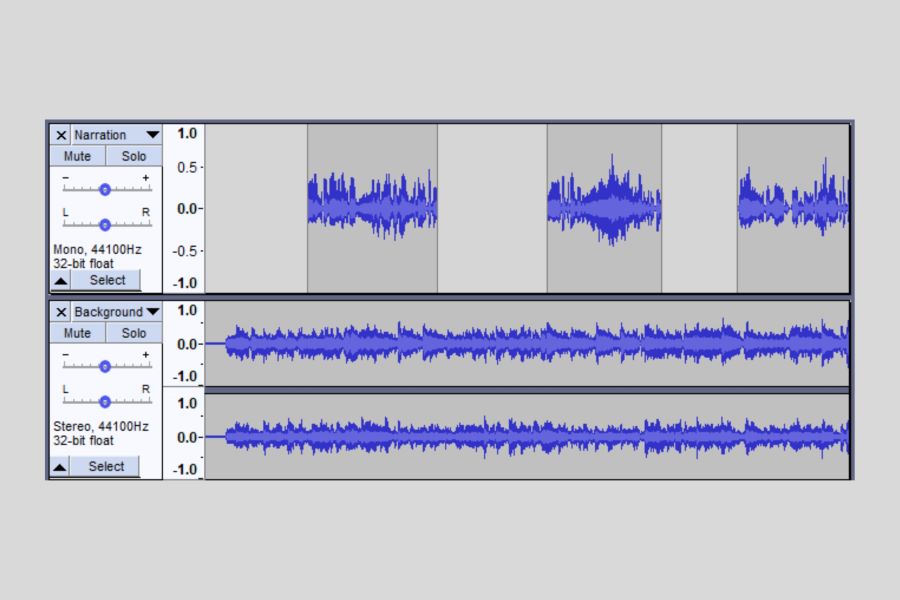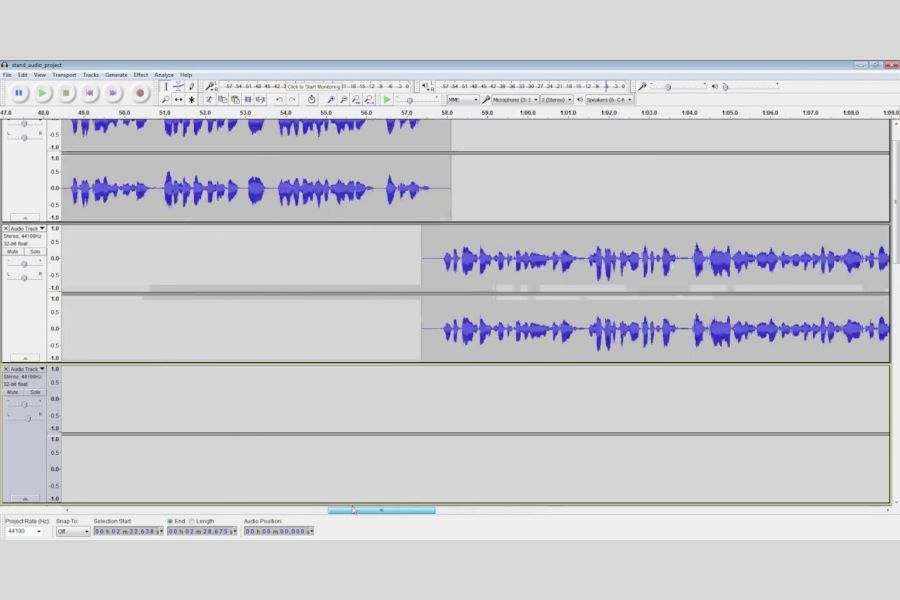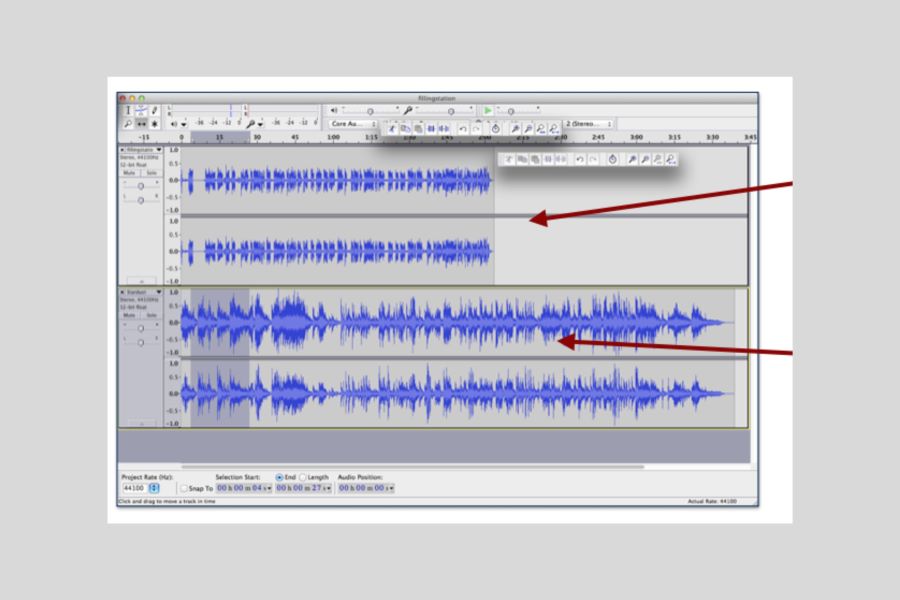Audacity is a powerful audio editing software used by many podcasters that allow them to manipulate and edit audio with great precision easily. With its many features, it is especially useful for combining multiple audio tracks together into one cohesive piece.
Sometimes you may want to combine two tracks together for a duet or add an extra layer of sound by combining multiple recordings together. Whatever the purpose may be, Audacity makes it simple and straightforward to add audio tracks together.
The process of adding tracks is not complicated, but there are a few steps a podcaster needs to follow in order to get the desired results. In this guide, we’ll go over exactly how to add tracks together in Audacity. So let’s get started!
Related: How To Edit A Podcast In Audacity
Contents
How To Add Tracks Together In Audacity?
There are several ways to add tracks together in Audacity.
1. Using Mixer Board
Using the mixer board is probably the simplest way to combine multiple audio tracks. Following are the steps to accomplish this:
Step One: Launch Audacity
The first step is to launch Audacity. It’s a free, open-source audio editing software that you can download from the internet. To launch the software, just double-click the icon.
Step Two: Add Tracks
Once Audacity is launched, you can start to add tracks. Just go to the “File” tab and select “Open” from the menu. Then browse for your audio files and add those multiple audio files to the timeline by double-clicking each one.
Step Three: Use The Mixer Board
Now that you’ve added your audio tracks, you can start combining them with the Mixer Board. To do this, open up the Mixer Board by going to “View” and selecting “Mixer Board” from the file menu. Then simply drag each original track into its respective channel on the Mixer Board.
Step Four: Adjust Levels
Once all of your tracks are in place, you can start to adjust their levels by using the sliders on the board. This will allow you to control how loud or quiet each of your own track is in comparison to others.
Step Five: Export
When you’re satisfied with the mix, you can then export it. Just go to the “File” tab and select “Export” from the drop-down menu. Then choose your file format, give it a name and click “Save”.
2. Using Multitrack Editing
Another way to add tracks together is by using the Multitrack Editing feature in Audacity. This involves a few more steps but allows for more control and customization over the audio.
Step One: Launch Audacity
Launch Audacity just like you did in the previous method.
Step two: Open the Multitrack Editor
The Multitrack Editor is where you will be able to combine your tracks. To open it, go to the top menu and select View > Multitrack View. This will open a new Audacity window with two sections: Tracks and Clips.
Step Three: Add Your Tracks
Now, we can add our tracks to the editor. To do this, go to File > Import, then select either Audio file or Multiple Audio from the dropdown menu. Select your desired audio tracks and click open. This will add each track as its own clip in the Clips section. You can drag them over to the Tracks section in the order you want them to play. The second track will start after the first one has finished.
Step Four: Adjust The Settings And Start Playing
Once all your audio clips are in the Tracks section, you can adjust the settings for each track, such as volume and panning. You can also use the tools on the top menu to edit or add effects to your audio.
When ready, press the Play button in the top left corner to start playing your audio. You can also use the other playback controls such as Stop, Record, and Pause. The time shift tool can also be used to move your clips in the timeline.
Step Five: Save Your Track
When you are satisfied with how your audio sounds, click File > Export, then select either Audio or Multiple Audio from the dropdown menu. Enter a name for your project and click save. That’s it – you now have a completed audio track!
Related: How to Align Tracks in Audacity
3. Combining Tracks On Timeline
The final way to add tracks together in Audacity is by combining them on the timeline. This method is a bit more complicated and involved, but it gives you total control over how your audio will sound.
Step One: Launch Audacity
Launch Audacity like you did before.
Step Two: Drag Your Tracks
Drag all the tracks that you want to combine onto the timeline. Make sure they’re in the order that you want them to play in. If not, simply click and drag them into place.
Step Three: Select Overlap Mode
At the top of your screen, there should be a dropdown menu labeled “Overlap Mode”. Click on this and select the option that says “Mix Songs”. This will make sure your two audio tracks blend together smoothly when you play them back.
Step Four: Preview Your Work
Once you have everything in place, it’s a good idea to preview what you’ve done. You can do this by pressing the play button at the top of your screen. This will give you an idea of how the tracks sound together and if any changes need to be made.
Step Five: Export Your Combined Track
If everything sounds as it should, export your track by clicking “File > Export > Export As WAV”. This will save your combined track to your computer so you can listen to it whenever you want! The first and second audio track that you combined are now one, and you can use them however you like. Remember always export audio in WAV format for the best quality!
These three methods are the most common ways to add tracks together in Audacity. Using one of these methods, you’ll be able to create unique and stunning audio pieces in no time at all. So get out there, fire up Audacity and start combining your tracks!
Related: How to Make a Track Mono in Audacity
Why Adding Tracks Together In Audacity Can Be Beneficial?
Now that you know how to add tracks together in Audacity, it’s time to find out why it can be so beneficial.
1. You Can Create Unique Sounds
By adding multiple tracks together, you can create totally new and unique sounds. Whether it’s a blend of two different instruments or a mashup of several vocal recordings, combining tracks into one stereo track in Audacity will give you total control over the final product.
2. It’s More Efficient Than Recording Separately
Adding tracks together in Audacity is much more efficient than recording each instrument or vocal part separately for every single track. This saves time and money, as you won’t need to hire separate musicians for every track.
3. You Can Get Creative With Your Music
Making music in Audacity gives you the freedom to experiment with your new track and be creative with your sound. You can mix and match different tracks, adjust the settings and apply effects to get just the right tone for your project.
4. You Can Create Professional-Sounding Music
The end result of combining one or more tracks in Audacity will often sound much more professional than if you had recorded separate parts. This is especially true when it comes to blending vocal and instrument tracks, as the mix will be seamless and polished.
5. You Can Collaborate Easily
Another great benefit of adding tracks together in Audacity is that it makes collaborating on music projects much easier. You and your fellow musicians will be able to add and edit each other’s tracks quickly and efficiently, creating beautiful pieces of music together.
So as you can see, combining tracks in Audacity can be a great way to create professional-sounding music quickly and easily. Why not give it a try and see what you can come up with? You’ll be surprised at just how powerful this program is!
Related: How To Select Multiple Tracks In Audacity
FAQ
How do I adjust the settings of a track in Audacity?
You can adjust the settings for each track by selecting it and then clicking on the “Effect” menu. This will bring up a list of effects and adjustments that you can apply to your stereo track, such as volume, panning, compression, etc. The first track you select will be highlighted in yellow.
What is the best way to make sure my tracks blend together smoothly?
The best way to ensure that your tracks blend together seamlessly is by selecting the “Mix Songs” option in the Overlap Mode dropdown menu at the top of your screen. This will guarantee a smooth transition between each track.
Can I add effects to my tracks?
Yes, you can add a range of effects to your tracks in Audacity. Just select the track that you want to apply an effect to and then click on the “Effect” menu. Here, you’ll be able to choose from a variety of different effects that will give your music a unique sound. In order to edit audio files, you will also need to use the “Edit” menu, which features a range of options such as cutting, pasting, and cropping. You can learn more techniques from our post, “How To Make Your Voice Sound Better In Audacity.”
The Bottom Line
Adding tracks together in Audacity is a great way to combine different audio elements into one cohesive track. This guide has provided a step-by-step guide for combining your tracks together in Audacity, from adding new audio files to creating a seamless transition between the two.
To ensure that you have the best results when combining your tracks, be sure to check each track’s settings and make any necessary adjustments before combining them together. With some practice and patience, you’ll be able to create amazing audio pieces using Audacity.