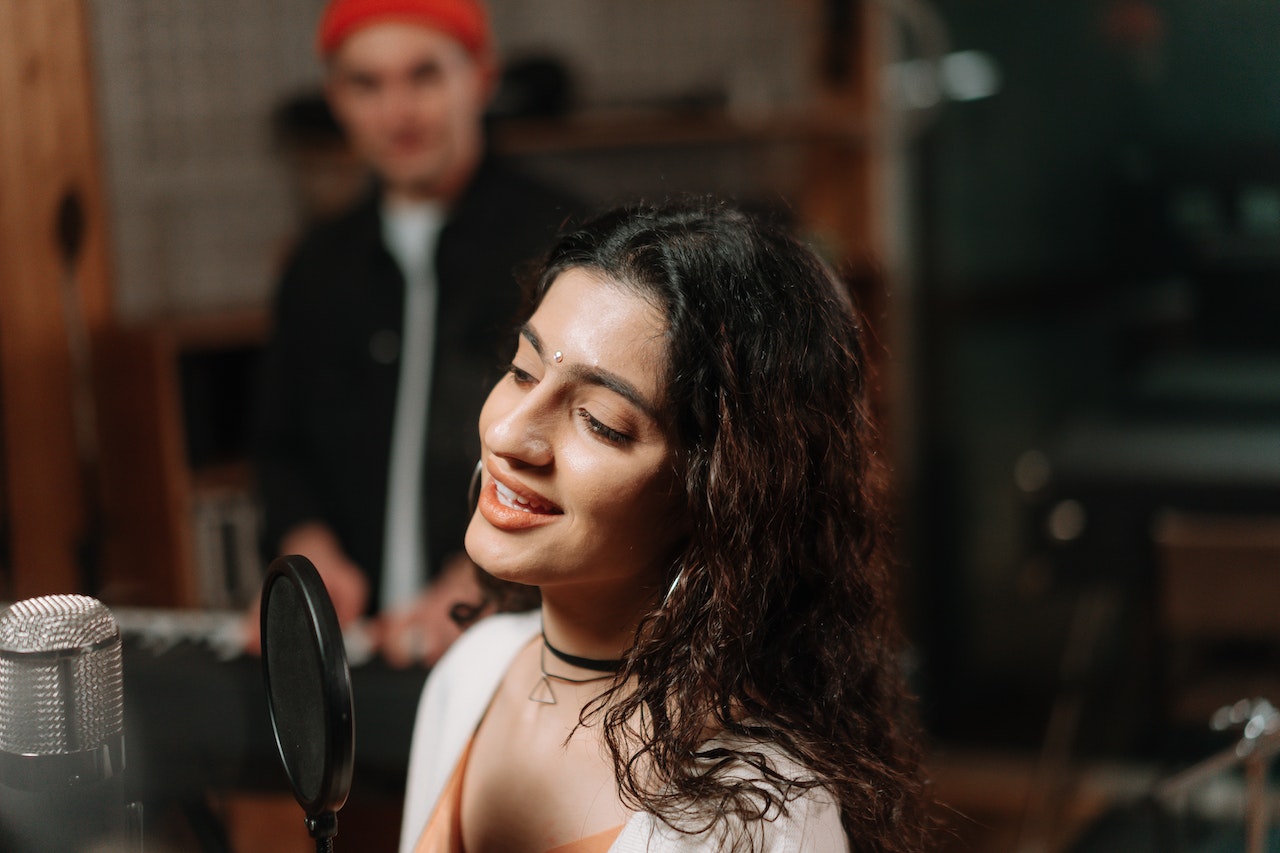There are, surprisingly, numerous creative reasons to embrace poor mic quality intentionally. Whether you’re an artist, a content creator, or simply curious, this guide will dive deep into how to make your microphone sound bad. You’ll learn the ins and outs of everything from physical interference to software manipulation. So, let’s dive into the cacophony!
For some, the idea of intentionally deteriorating mic sound quality might seem counterintuitive. We spend most of our lives striving for clarity and quality, especially in this age of technological advancements. But sometimes, bucking the trend and swimming against the tide can be a creative choice that sets your work apart from the rest. Ready to dive in? Let’s discover how to intentionally make your mic sound bad!
Related: Best Microphones For Recording in Podcasting
Contents
How To Make Your Microphone Sound Bad (Intentionally)
Microphones, like any piece of tech, can be manipulated in various ways to achieve a specific outcome. In our quest for poorer audio, here are some tried-and-true techniques:
Physical Techniques
Physical techniques are hands-on methods to alter the quality of sound your microphone picks up. They might involve placing barriers, changing positioning, or inducing wear and tear. However, always remember to be careful with your gear!
Obstructions
- Placing items like cloth, paper, or foam in front of the microphone can muffle sound, reducing clarity.
- Obscuring only portions of the microphone can create a mixed effect, with some audio clear and other parts sound distorted.
Physical barriers are one of the most straightforward ways to deteriorate audio quality. Just as sunglasses reduce sunlight, obstructions reduce sound source clarity. Experiment with different materials and find out which gives you the desired outcome.
Distance Manipulation
- Moving farther away from the microphone can create a distant or echoey effect.
- Alternatively, getting too close can cause distortion or make your mic sounds boomy.
Remember in school when the teacher would say, “Distance makes the heart grow fonder”? Well, in this case, distance makes the audio sound poorer! Finding the right range can make all the difference.
Physical Damage
- Lightly tapping or shaking the microphone can introduce unwanted noise.
- Small dents or abrasions can alter the audio profile, but be cautious to avoid irreversible damage.
Though intentionally causing damage might seem extreme, mild wear and tear can introduce fascinating sound effects. But always approach this method with caution!
Environmental Interference
Our surroundings play a significant role in microphone sound quality. Introducing or leveraging these factors can take your audio from clear to chaotic.
Wind Noise
- Recording outdoors on a breezy day can introduce wind noise.
- Using fans or blowers indoors can simulate this effect, creating a characteristic rumbling or hissing sound.
The sound of wind can evoke feelings of being in an open space, on a beach, or amidst a storm. The intensity of the wind and the microphone’s protection level can drastically alter the results.
Background Noise
- Turn on appliances like washing machines or vacuum cleaners while recording.
- Introduce chatter or crowd noise by recording near busy areas.
Ambient sounds, whether natural or artificial, can drown out primary audio, making the content feel more organic or, alternatively, messy.
Software Interference
When physical and environmental techniques aren’t cutting it, or if you want a specific effect, turning to software might be your best bet.
Low Bitrate Recording
- Record your audio at a lower bitrate to induce a grainy or tinny sound.
- This can simulate older recording technologies or low-quality communication devices.
In the age of HD and 4K audio, a low bitrate can stand out jarringly, perfect for intentional degradation.
Equalization Misuse
- Boost or reduce specific frequencies to muffle voices or introduce unnatural tones.
- Overdoing equalization can make voices unrecognizable or robotic.
Using audio software to mismanage equalization is a creative way to get a myriad of distorted outcomes. Experimenting with different frequency ranges can lead to some intriguing results.
Adding Artificial Noise or Filters
- Use software to introduce static, pops, or hisses.
- Apply filters that mimic telephone or radio transmissions.
For those moments when you want your audio to sound as if it’s coming from a World War II radio or an old cassette player, filters are your best friend!
Practical Applications Of Bad Audio Quality
Why would anyone want bad audio on purpose? There are actually several compelling reasons!
Artistic Endeavors
Intentionally degraded audio can set the mood or atmosphere for a piece, whether it’s a song, film, or art installation. It can evoke feelings of nostalgia, unease, or even humor, depending on the context.
Humorous Content Creation
Think of those viral videos that playfully mock “infomercial fail” moments. Distorted or poorly recorded audio can amplify the comedic effect, making for memorable content.
Vintage or Nostalgic Effects
Want to transport your audience back in time? Whether it’s a 1920s radio show or an 80s cassette tape vibe, bad audio can be a ticket to the past.
Things To Avoid
While playing with poor audio quality can be fun and creative, there are a few pitfalls to be aware of:
- Permanent Damage: Ensure any physical interventions you make are reversible. It’s all fun and games until you’ve got a microphone that’s permanently kaput.
- Inappropriate or Misleading Use: Always consider the context. Using distorted audio in serious or informative settings can be misleading or, at worst, dishonest.
FAQs
How Do I Lower My Microphone Bit Rate?
Bit rate essentially determines the clarity of your recorded audio. A higher bit rate typically means clearer sound, while a lower bit rate can sound grainy or “digital.” Lowering the microphone bit rate can intentionally introduce a lower-quality sound, which can be ideal for specific artistic or comedic effects. Here’s how you can adjust it:
Using Recording Software
- Most audio recording software allows you to adjust the bit rate of your recordings. Examples include Audacity, Adobe Audition, and Reaper.
- Once you open your preferred software, head over to the ‘Preferences’ or ‘Settings’ menu.
- Navigate to ‘Audio Quality’ or similar, and here you should find an option to adjust the bit rate.
- Lower the setting as per your needs. For reference, CD-quality audio is typically 1411 kbps. Lowering it to around 64-128 kbps will noticeably reduce the audio quality.
Using Your Operating System Settings (For Windows)
- Go to the ‘Sound’ settings from the Control Panel.
- Navigate to the ‘Recording’ tab and find your microphone.
- Double-click on your mic and select ‘Properties.’
- Under the ‘Advanced’ tab, you’ll see a dropdown menu with different bit rate options. Select a lower one, click ‘Apply,’ then ‘OK.’
Remember, if you’re not satisfied with the reduced bit rate, you can always revert to the original settings.
How Do I Make My Mic Only Pick Up My Voice?
Having your mic exclusively pick up your voice is vital in scenarios where you want clear communication, especially when you’re in a noisy environment. Here’s how you can optimize your mic to pick up only your voice:
Use a Unidirectional or Cardioid Microphone
These microphones are designed to pick up sound predominantly from one direction, typically from the front. This design inherently minimizes the pickup of ambient noise from the sides and rear.
Adjust Your Microphone’s Position
- Place the microphone closer to your mouth. This allows you to speak at a lower volume, and the mic will predominantly pick up your voice over other sounds.
- Ensure the microphone is angled towards your mouth and away from potential sources of noise.
Software Solutions
- Use software like Krisp, NVIDIA RTX Voice, or Discord’s built-in noise suppression, which employs AI to filter out background noises and focus on your voice.
- If you’re using recording software, adjust the ‘Noise Gate’ settings. This setting allows the microphone to pick up sound only when it reaches a certain volume (like your voice) and mutes it when the sound is below that threshold.
Physical Solutions
- Use a pop filter or windscreen. This won’t eliminate background noise but will reduce breath sounds and plosives, making your voice clearer.
- Soundproof your recording area. This can range from professional foam panels to simply hanging thick blankets or curtains around you.
Ensure Proper Microphone Settings
Access the microphone settings in your operating system. Ensure that any ‘Noise Suppression’ or ‘Acoustic Echo Cancellation’ options are enabled.
By combining multiple methods, you can greatly enhance the microphone’s ability to focus on your voice and minimize other sounds.
Related: How To Make A Microphone Sound Better
Conclusion
Embracing poor audio quality might seem unconventional, but it opens up a world of creative possibilities. From nostalgic effects to comedic content, the reasons are as varied as the methods. But, as with all tools, use it wisely and responsibly. Whether you’re tweaking software settings or rustling up a storm, have fun exploring the world of intentionally bad audio! And remember: sometimes, breaking the rules is where the magic happens.