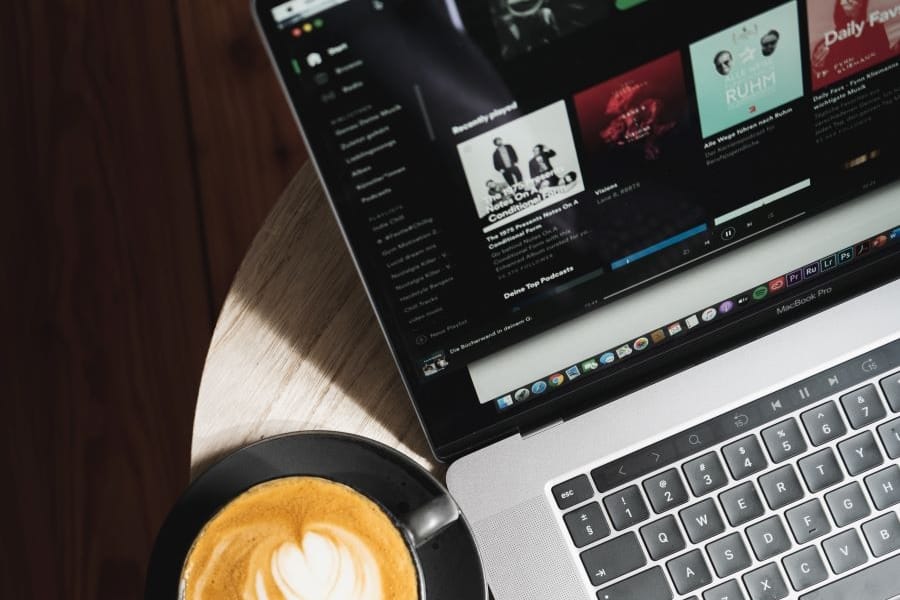To export podcast episodes from your iPhone to your computer, you can use iTunes or download them to your iPhone and then move them to your PC or Mac. Alternatively, if you want to export your podcast subscriptions from the iOS Podcast App, you can perform the task through iTunes.
Below are our four tried-and-true techniques for transferring podcasts from an iPhone to a PC.
Related: 10 Best Podcast Apps for your Listening Pleasure.
Contents
Export Podcast Episodes from your iPhone through Syncing
You may sync your iPhone with your computer to be able to access your podcasts stored on the device. This is the quickest approach to exporting podcasts from an iPhone to a PC because once set up, you’ll be able to access the same files from any device you’ve synced to.
This is how to do it.
Turn on Sync on your iPhone
Turning on Sync on your iPhone as the first step. You’ll need to do this to ensuring you can sync via Mac or iTunes. To do so, follow these steps:
- On your iPhone, open the Settings menu.
- Move to the Podcasts option
- Turn on Sync Podcast under the Podcasts setting.
Now that we have enabled syncing on your iPhone, let’s move the files to a Mac or PC.
Sync Podcasts via Mac
- Using either a USB cable or Wi-Fi, connect the iPhone to the Mac.
- Open Finder on your Mac, then choose the newly connected iPhone device from the sidebar.
- Click on Podcasts on the menu bar of Finder.
- Ensure you check the box for Sync Podcast onto Bill’s iPhone from the popup window.
This will allow you to automatically transfer files, like podcasts, between your iPhone and Mac.
Sync Podcasts via iTunes for PC (Works on Mac Too)
- Install iTunes on your PC.
- Ensure your iPhone is connected to the PC.
- Click on iTunes, then Preferences.
- Go to the store once the preference window is opened.
- Check on the Sync podcast and the setting, then click OK.
Export Podcast Episodes to PC without iTunes
What if you don’t want or can’t use iTunes? Follow the following steps to download the podcast episodes from your iPhone:
- Open the podcasts app on the iPhone.
- On the search bar, type the item you want to download.
- Locate the item and hit subscribe.
- Go to the Library to see the item you have subscribed to.
- Move to available podcasts.
- Next to the podcast episode, tap and hold plus button.
- From the popup menu, select download the item.
Once it’s downloaded, follow the following steps to export the podcast to your PC;
- Use a USB cable to connect the iPhone to the computer.
- On the My Computer, move to the connected iPhone.
- Click the iPhone to search for the downloaded podcast episodes.
- Copy the item and paste it into your preferred file location.
Once you complete that process, the podcast episode will be copied into your desktop. It’s a very simple way to move the podcasts from an iPhone to PC. As a result, it’s ideal for anyone who doesn’t want to pay for podcasts or install iTunes.
How to Export podcast subscriptions from the iOS podcast app as OPML
If instead of downloading the podcast episodes, what you are looking for is a way of exporting your podcast subscriptions as OPML, you have to options:
- Ensure that you have Sync with iTunes to transfer the OPML files from iTunes.
- Open the Podcasts on iTunes 11.
- Select File then Library.
- On the Library, choose “Export playlist.”
- Select OPML format.
Or:
- Alternatively, Move to the sidebar, then right-click on the Podcasts (if the side bar does not show, select View then Show Sidebar, click Export playlist and finally choose OPML format).
Export Purchased Podcast Episodes from your iPhone to your PC
Follow the following procedures to transfer your purchased Podcasts episodes from your iPhone to your PC;
- Install iTunes on your PC
- Use iTunes to connect your iPhone to the computer.
- Move to File, then from the menu tab, choose Transfer Purchases from iPhone.
- iTunes will instantly identify the purchased podcasts and songs, then export them immediately.
Your iTunes will not identify your purchases if you have not given the computer authorization. To ensure that your PC is authorized, go to Account, Authorizations, and Authorize This Computer.
Unfortunately, these steps will only work if the podcast has been purchased. If not, you’ll have to use one of the above stated methods of transferring podcasts from iPhone to your PC.
Summary
Exporting podcast episodes from an iPhone can be done through syncing the files from the iPhone to Mac or PC, downloading the files and accessing them via USB, exporting from iOS Podcasts App as OPML, or transferring purchased episodes via the iTunes manager. Now, you can listen to your podcasts whenever you want on your PC.