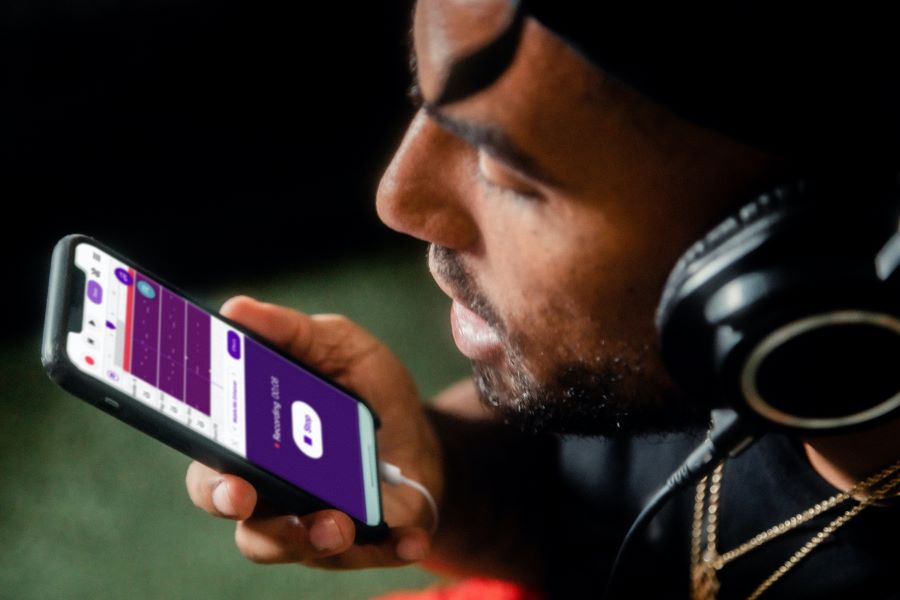It seems like everyone has a podcast these days. But starting your own podcast can be a daunting task. It’s not as simple as just hitting “record” and talking into your phone. There are a lot of things to consider, from the equipment you’ll need to the format of your show. But don’t worry, we’re here to help!
In this article, we’ll walk you through everything you need to know about how to start a podcast on your phone. We’ll cover everything from finding a topic for your show to editing and publishing your episodes. So whether you’re an experienced podcaster or just getting started, this guide will have you ready to launch your own show in no time!
Related: Start a Podcast People Will Listen To
Contents
Step One: Choose a Topic
This can be anything that you’re passionate about or that you think would make for an interesting show. Once you’ve chosen a topic, it’s time to start brainstorming ideas for your episodes.
Think about what kind of format you want your show to have. Do you want to interview guests? Have co-hosts? Tell stories? The possibilities are endless! Once you have a general idea of the kind of show you want to create, it’s time to move on to step two.
Step Two: Choose a Title
This should be something that sums up the overall theme of your show. It should be catchy and memorable so that people will be able to easily find it when they’re searching for new podcasts to listen to.
Your title can be anything you want, but try to keep it short and to the point. You want people to know what your podcast is about from the very beginning.
Step Three: Choose Your Podcast Artwork
Your artwork is what will show up in people’s podcast feeds, so it’s important to choose something that is eye-catching and represents your show well. If you’re not a graphic designer, there are plenty of free tools and templates out there that you can use to create your artwork.
Step Four: Set Up Your Recording Space
Now that you have all the logistics out of the way, it’s time to start setting up your recording space. If you’re recording on your phone, you’ll want to find a quiet place with minimal background noise.
If you’re using a computer, you can use any kind of microphone that you have available. However, if you want to ensure studio quality audio, we recommend investing in a good-quality USB microphone.
Step Five: Choose Your Voice Recording Apps
There are a lot of best podcast recording apps out there, so it’s important to choose one that will work well for your needs. If you’re recording on your phone, we recommend using the Voice Memos is the best voice recording app that comes pre-installed on most iPhones.
1. Skype
Consider using Skype to record your podcast episodes. This is a great option if you plan on interviewing guests or co-hosts, as it allows you to record both high-quality audio and video. In our other post, you’ll learn how to record a podcast on Skype.
2. Zencastr
Zencastr is another great option that supports call recording and can be used for recording podcast episodes, especially if you plan on having multiple people on your show. It allows you to record great sound quality audio and video, and you can even record remotely if need be.
3. Zoom
Zoom is a great option for recording phone calls if you plan on recording video episodes or if you want to have the option to record remotely. It’s also a good choice if you need to record multiple people, as it allows for up to 100 participants. And if you’re ever having trouble with audio quality, you can always switch to the video option.
Step Six: Choose Your Editing App
There are a lot of different podcast recording software and editing apps available, both for iPhone and Android. Some of the most popular ones include Garageband, Audacity, and Hindenburg Journalist.
Each app has its own unique features, so it’s important to choose one that will work best for the kind of podcast you’re trying to create.
5 Best Mobile Editing Apps for Editing Podcasts
The best mobile editing and podcast recording app are:
1. Garageband
Garageband is the best mobile remote recording software for podcasts. The app is packed with features that allow users to create high-quality recordings with ease. For starters, it comes with a wide range of instrument sounds that can be used to create background music for a podcast.
Additionally, the app also has a library of drum loops that can be used to add rhythms and beats to a recording. Best of all, the app’s powerful mixing tool lets users tweak the levels of each sound in a recording, ensuring that everything is balanced and sounding its best.
Finally, the app makes it easy to share recordings with the world, allowing anyone with an internet connection to listen to your podcast. Whether you’re looking to start a new podcast or simply want to improve the quality of your recordings, Garageband is the perfect app for the job.
2. Audacity
Audacity is the best mobile app for editing podcasts. It’s easy to use and has all the features you need for high-quality recordings. You can record live audio through mixer or a microphone, or digitize recordings from other media.
Audacity also supports 24-bit, 16-bit, and 32-bit. Plus, there are plenty of plugins to choose from to get the sound you want. Whether you’re a beginner or a pro, Audacity is the perfect tool for recording your next podcast.
3. Hindenburg Journalist
There are a lot of different mobile podcast recording apps out there that you can use to edit your podcast. But if you’re looking for the best one, then you should definitely check out Hindenburg Journalist. Here’s why: First of all, it’s very user-friendly and easy to use. Even if you’ve never edited a podcast before, you’ll be able to figure out how to use Hindenburg Journalist with no problem.
Second, it has a lot of great features that will come in handy when editing your podcast. For example, it has a built-in noise reduction tool that will help to make your audio sound cleaner and clearer. And it also has a wide range of export options, so you can easily share your edited podcast with others.
Finally, Hindenburg Journalist is a very affordable option compared to other mobile apps out there. So if you’re on a budget, this is definitely the app for you.
4. Spreaker
If you’re serious about podcasting, then Spreaker is the best mobile app for editing your episodes. It’s packed with features that other apps simply don’t offer, like full statistics, auto-upload to popular platforms like iHeartRadio and Spotify, customizable RSS feeds, and the ability to make money with ads.
Plus, Spreaker makes it easy to keep your podcast private if you want, with enhanced privacy features. And if you need help getting started, the app has a collaboration feature so you can work with others on your team.
Moreover, Spreaker’s customer support is top-notch, so you can always get help when you need it. Best of all, the app comes with a free trial so you can try it out before committing to a paid plan.
5. Podbean
If you’re looking for the best mobile app for editing podcasts, look no further than Podbean. With features like plenty of storage space, bandwidth for video podcasts, and a built-in podcast player, Podbean has everything you need to make your podcast look and sound great. And with Podbean’s distribution network, your podcast will be available on all major podcast apps.
Plus, with beautiful podcast themes and advanced stats, your podcast will look professional and polished. And if you want to monetize your podcast, Podbean offers an ads marketplace, premium sales, and a patron program. With so many features and options, Podbean is the best choice for mobile podcast editing.
These are all great choices depending on your needs, so be sure to try out a few and see which one you like best!
Step Seven: Select Your Necessary Podcast Tools
Now that you understand the basics of how to start a podcast, it’s time to get into the nitty-gritty and select the specific tools you’ll need to make your show a success.
Luckily, there are plenty of great options out there, so you’ll be able to find the perfect fit for your needs. Here are a few of the best podcasting tools to get you started:
1. Headphone
A good pair of headphones is essential for any podcaster. After all, you need to be able to hear yourself clearly while you’re recording. Not to mention, a good pair of headphones will help to block out any unwanted noise from your surroundings.
There are a lot of great headphone options out there, so it’s important to do your research and find the perfect pair for you. But a few good options to check out are the Audio-Technica ATH-M50x, the Sony MDR7506, and the Beyerdynamic DT 770 Pro.
2. Microphone
Of course, you can’t have a podcast without a microphone. And when it comes to choosing the right microphone for your show, there are a few things you’ll need to consider.
First of all, you’ll need to decide what type of microphone you want to use. For example, do you want to use a desktop microphone or a handheld one?
If you’re planning on doing interviews, then a handheld microphone might be a better option. But if you’re just going to be recording solo episodes, then a desktop microphone would suffice.
Another thing to consider is the price. Microphones can range from very affordable to quite expensive. So it’s important to find one that fits within your budget.
A few good microphone options for podcasting are the Audio-Technica ATR2100-USB, the Blue Yeti USB Microphone, and the Rode Podcaster.
3. Mixer
If you’re planning on doing interviews or recording multiple people at once, then you’ll need a mixer. A mixer will allow you to connect multiple microphones to your computer so you can record multiple people at the same time.
Plus, a mixer will give you more control over the sound of your podcast. For example, you’ll be able to adjust the levels of each individual person’s microphone.
Some great mixer options for podcasting are the Yamaha MG10XU, the Mackie ProFX8, and the Behringer Xenyx Q802USB.
4. Digital Audio Recorder
If you want to record your podcast on the go, then you’ll need a digital audio recorder. A digital audio recorder is a small, portable recording device that allows you to record audio without a computer.
This can be really helpful if you’re traveling or if you want to record episodes in different locations. Plus, it can be a good backup option in case your computer crashes while you’re recording.
A few good digital audio recorder options are the Zoom H1, the Tascam DR-05, and the Sony ICD-UX560F.
Step Eight: Start Recording
Now that you have all the necessary tools, it’s time to start recording your podcast!
If you’re recording solo episodes, then the process is pretty simple. Just connect your microphone to your computer and launch your recording software. Then press record and start talking.
If you’re doing interviews or recording multiple people at once, then the process is a bit more complicated. First, you’ll need to connect all of the microphones to your mixer. Then, connect the mixer to your computer and launch your recording software.
Once everything is set up, press record and start talking. Just make sure to keep an eye on the levels of each person’s microphone so that everyone is coming through clearly.
Step Nine: Edit and Export Your Episode
Once you’re finished recording, it’s time to edit your episode. This is where you’ll add any music or sound effects, as well as remove any unwanted sections of the recording.
If you’re not familiar with audio editing, then check out this tutorial on how to edit a podcast episode.
Once your episode is edited, it’s time to export it as an MP3 file. This is the file type that most people will use to listen to your podcast.
To export your episode, open up your editing software and go to the File menu. Then, select Export and choose MP3 as the audio file type.
Give your episode a name and choose where you want to save it, then press Export. That’s it! Your episode is now ready to be uploaded to your podcast hosting platform.
Related: How to Export Podcasts from Your iPhone?
Step Ten: Upload Your Episode
The final step is to upload your episode to your podcast hosting platform. This is the service that will host your MP3 files and make them available to people who want to listen to your podcast.
There are a lot of different podcast hosting platforms out there, but some of the most popular ones are Libsyn, Podbean, and Blubrry.
To upload your episode, simply login to your account on your chosen platform and upload the MP3 file. Then, fill out any relevant information about your episode and hit publish.
And that’s it! You’ve now successfully recorded and published a podcast episode. Congratulations!
Related: Podcast Starter Kit
FAQs
Can you record a podcast on your phone?
Yes, you can record a podcast on your phone using a digital audio recorder or a recording app. To get started, you’ll need to connect your external microphone to your phone and launch your recording software. Then, press record video and start talking.
Can you record audio from the podcast on your iPhone?
Yes, you can! In fact, it’s pretty easy to do. Here are a few quick and easy steps to help you get started:
1. Open the Voice Memos app on your iPhone.
2. Tap the record button to start recording your podcast.
3. Speak into the microphone clearly and at a normal volume.
4. Tap the stop button when you’re finished recording.
5. Save your recording and give it a name.
That’s all there is to it! Now you can share your recorded podcast with the world.
Related: How To Use Zoom H4N with iPhone for Quality Recording