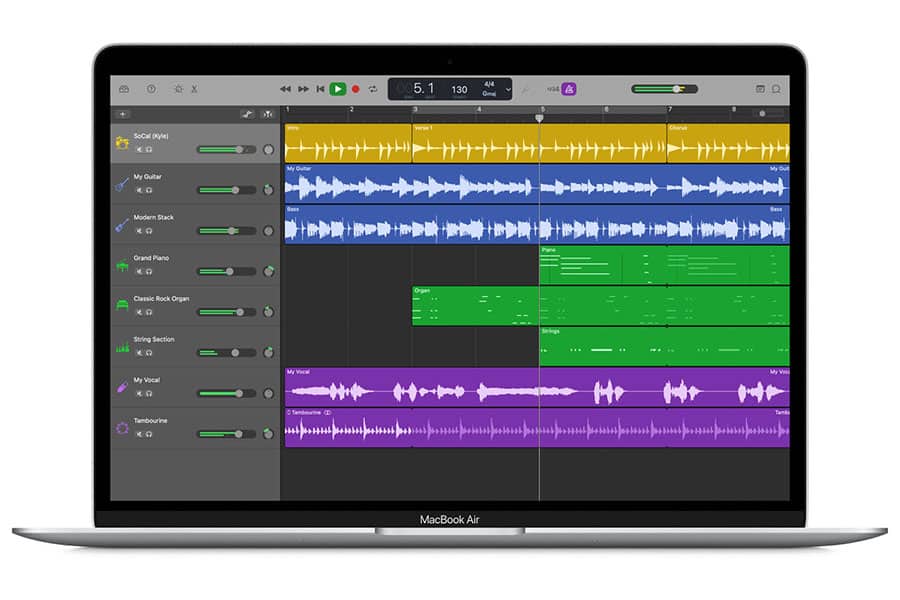Two harsh truths come around when podcasters start recording their thoughts for the first time. The first is that your voice never sounds the same when you hear it compared to when you were recording it. That experience can be quite off-putting.
As for the second, you never know what interruptions might occur. Doors slam, car engines roar, and phones ring. These sounds can disrupt the podcast recording process.
GarageBand can record multiple audio tracks simultaneously as one of its features. It might not solve every problem, but it’ll help to get things moving.
Related: How to Fade Out in GarageBand, How To Remove Echo In Your Garageband, and How to Reduce Reverb in Garageband.
Contents
How to Record Multiple Audio Tracks in GarageBand
It’s often helpful for podcasters to record multiple audio tracks simultaneously. You place several instruments or vocals on separate lines, giving you fast ways to add depth to your recording.
When recording multiple audio tracks in GarageBand, the “Record Enable” button must be visible on each track. This feature prepares the numerous lines to receive the audio at the same time.
Here are the steps to follow to have a successful experience.
- Set the microphone input source for the track you want to record within the GarageBand software environment.
- Choose “Track,” then find “Configure Track Header.” You can right-click on a track header or press the Option-T combination on your keyboard.
- From the Track Header configuration dialog, you can click on the box next to “Record Enable.” If it’s already checked, you can skip that step.
- Click the button on the track header to which you want to record.
- Next, move the playhead to the point on the ruler where you want to begin the recording.
- You can press R or click on the Record button to begin.
- Start playing the instrument, using the keyboard typing feature, or begin speaking into the microphone to create your podcast. You’ll see a new audio region appear on each track.
- Once you’re finished recording, you can press the Space bar or click the Stop button.
Related: 17 Best Podcast Recording Software for Mac and PC [2023]
Why Should I Record Multiple Audio Tracks Simultaneously?
Two primary benefits develop from the effort when you record podcasts using multiple audio tracks with GarageBand.
First, you have more control and flexibility over the individual gain and volume levels. You can produce a stereo effect while taking an all-in-one approach. This effect creates a more professional sound for the eventual file you’ll export to release the podcast.
Secondly, the individual tracks offer independent sections for cleaning, processing, and muting specific sections.
Imagine that you’re interviewing a guest for your podcast. While they’re in the middle of giving you a detailed answer, the doorbell rings unexpectedly. If you record on a single track, the noise would get mixed in with the solution.
When you record on multiple tracks, the editing process allows you to silence or remove that section of the track in the DAW environment. It’ll sound like nothing ever happened.
Related: How to Do a Podcast Over Discord.
What Equipment Do I Need to Record Multiple Tracks?
The best way to record multiple tracks in GarageBand simultaneously is to use a compatible multitrack recorder. This equipment lets you record one or multiple sound sources to separate tracks, process them later, and mix them independently.
Since each sound source is on a different track, you can tweak them to meet specific needs during the mixing and mastering process.
At a basic level, the recorder works like any other tape recorder. Once you hit a button, it starts capturing the audio in the surrounding environment. When you click to stop, all operations cease.
The multitrack recorder lets you add effects, edit sounds, and create mixes within the track while separating sections of it without needing to load the entire podcast.
A pro-quality sound card helps a lot when using this technique. Most podcasting scenarios only need four or eight tracks of support from the recorder, but you can find options from two to 32 in most stores or online.
Each multitrack recorder has specific storage limitations to consider.
Related: The Best Microphone Software For Recording Voice (2022)
Should I Be Using a Multitrack Recorder with GarageBand?
GarageBand allows you to create a maximum of 255 audio tracks for your podcast recording. The total number you could record simultaneously depends on the audio interface, CPU strength, and hard drive throughput.
You can use the Smart Controls option to record simultaneously from two separate microphones for added support.
In return, you’ll discover that the audio output for each episode has more depth and quality without requiring a significant extra effort. You’ll still need to produce high-quality content, but your listeners might focus less on your sound and more on what you say.
Related: Audacity or Garageband: Which Is Best To Edit Your Podcast?