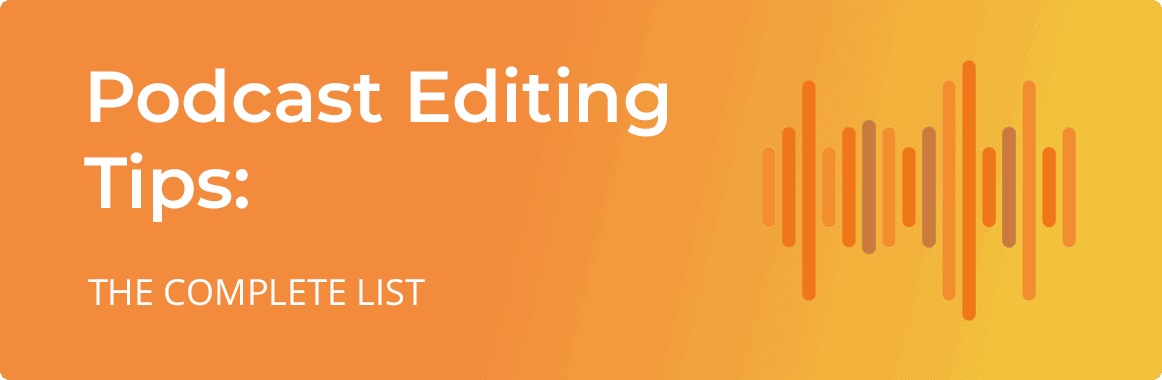
I personally compiled and reviewed 108 podcast editing tips and techniques you can use today split into categories.
So if you want to make your podcasts sound professional, you’ll love this list.
Let’s dive right in.
Plan ahead
Expert Opinion:
1. Brainstorm: I start by choosing a show topic from my list […]. I brainstorm the points that I want to make for the episode, the general narrative thread for the episode as well as a conclusion.
2. Research: If necessary, I’ll pull any statistics or quotes that I can use to support the points I’m making. […]
3. Outline: I reduce my page(s) of brainstorm scribbles to a concise outline comprising three bullet points and a headline. […]
Research your favourite shows
Write a script, even if you do interviews

Pick A USB Mic If You Are New To Podcasting
Consider A Mic With Mid To Narrow Directional Capability
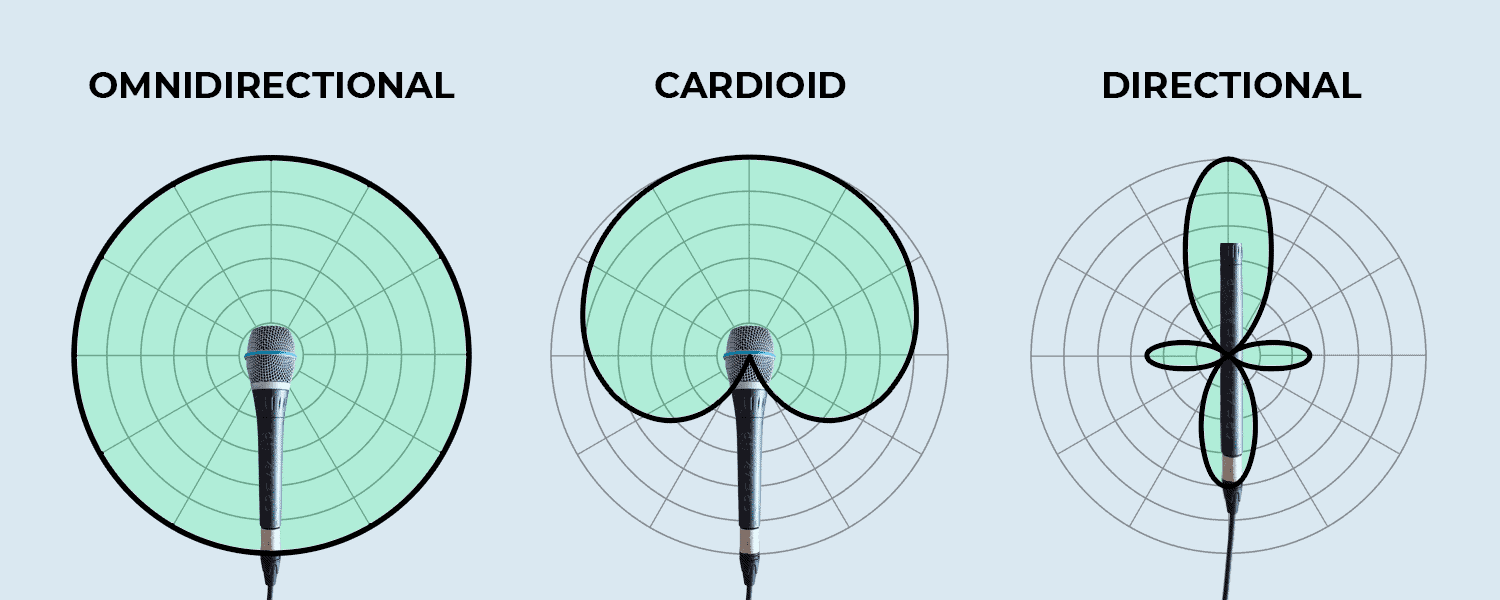
Omnidirectional microphones will pick up a lot of background noise while directional is very sensitive to mouth movement.
Take Your Pick of Quality vs Maintenance of Microphones
Run a quick test before you begin recording
Pick the right recording levels
Prevent distortion
Soundproof the recording room to avoid echoes

Boxes, carpet, furniture, blankets, bean bags are perfect items to absorb echos.
Avoid background noise
Avoid Sibilance with mic placement

The pencil trick can help with both plosives and sibilance
This trick has been floating around for ages as a cheap alternative to a pop filter. It’s very hit and miss so some people may find it useful while others may not. The idea is simple: tying a pencil around the mic – with string, tape or any other method – will split the air coming into the diaphragm and therefore reduce plosives and sibilance.
Mic placement will help with delivery
Record each speaker in a different track
This is one thing that can improve the quality of your podcast during editing. If you have all the voices on the same file and people talk over each other, there is not much that can be done to help out the conversation flow better or clearer. If instead you record one speaker per track, you can keep all the points of view being expressed by just dragging them sequentially one after the other during the editing process. It makes it trivial to delete grunts or agreements or even rearrange the tracks around to improve flow bringing up the production value.
Watch out for mouth noise
Invest in a pop filter to avoid plosives

A pop filter helps to reduce or eliminate popping sounds.
Fix audio drifting by clapping at the start and at the end of your session
When recording over Skype or Zoom, ask the guest to record themselves in a separate track
Use headphones when performing interviews over Skype or Zoom

Use an external mic to avoid unwanted pickup
Keep the mic in the same position when recording ambience
Record in high resolution
Record multiple takes
Record in Mono (Most of the Time)
Aim for short Intros and long outros
Expert Opinion:
Compile all the files in one place before you start the editing process
Use consistent file and folder name structure
Backup all the files before, during and after editing
Keep an eye on warping when importing files
Double check file starting positions when importing tracks
Place each speaker on its own track
Organise the tracks
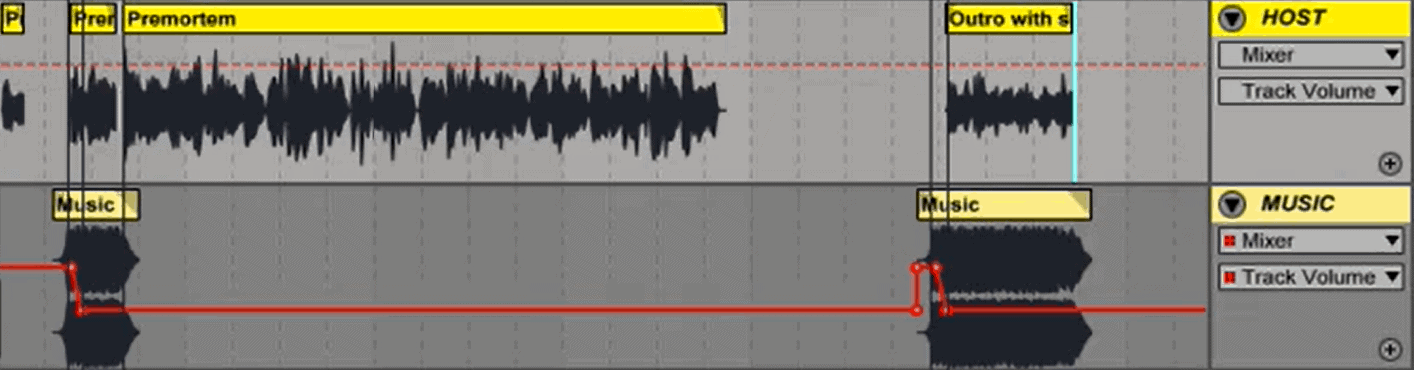
Save the organised file as a template
Learn the terminology
Use the right software for the task at hand
Go and research you favourite DAW and Audio editors and compare them. DAWs offer multi-track and non-destructive editing functionality which is crucial for audio editing. These features make our lives easier and raise the production value. Audio editors on the other hand don’t support these features but still are very useful in other contexts, especially if you want to edit a single track or take advantage of a specific feature your DAW of choice doesn’t support.
Related: The 11 Best Podcast Editing Software For a Perfect Show
Edit before you mix
Learn the key combinations in your DAW
Add fades to the tops and tails of each clip that has abrupt entrances
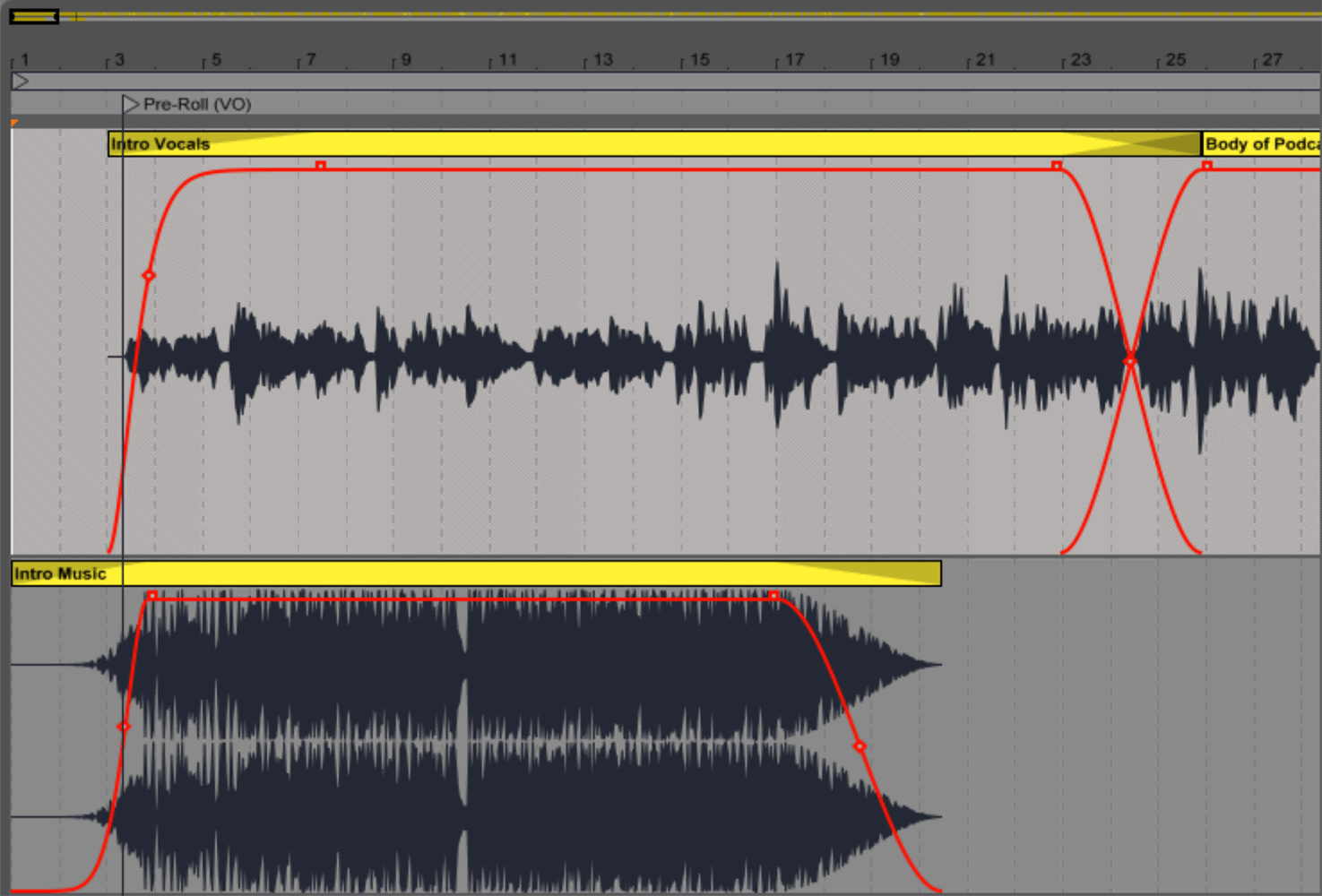
Play the track at twice the speed when hunting for filler words
Delete filler words and interpolate
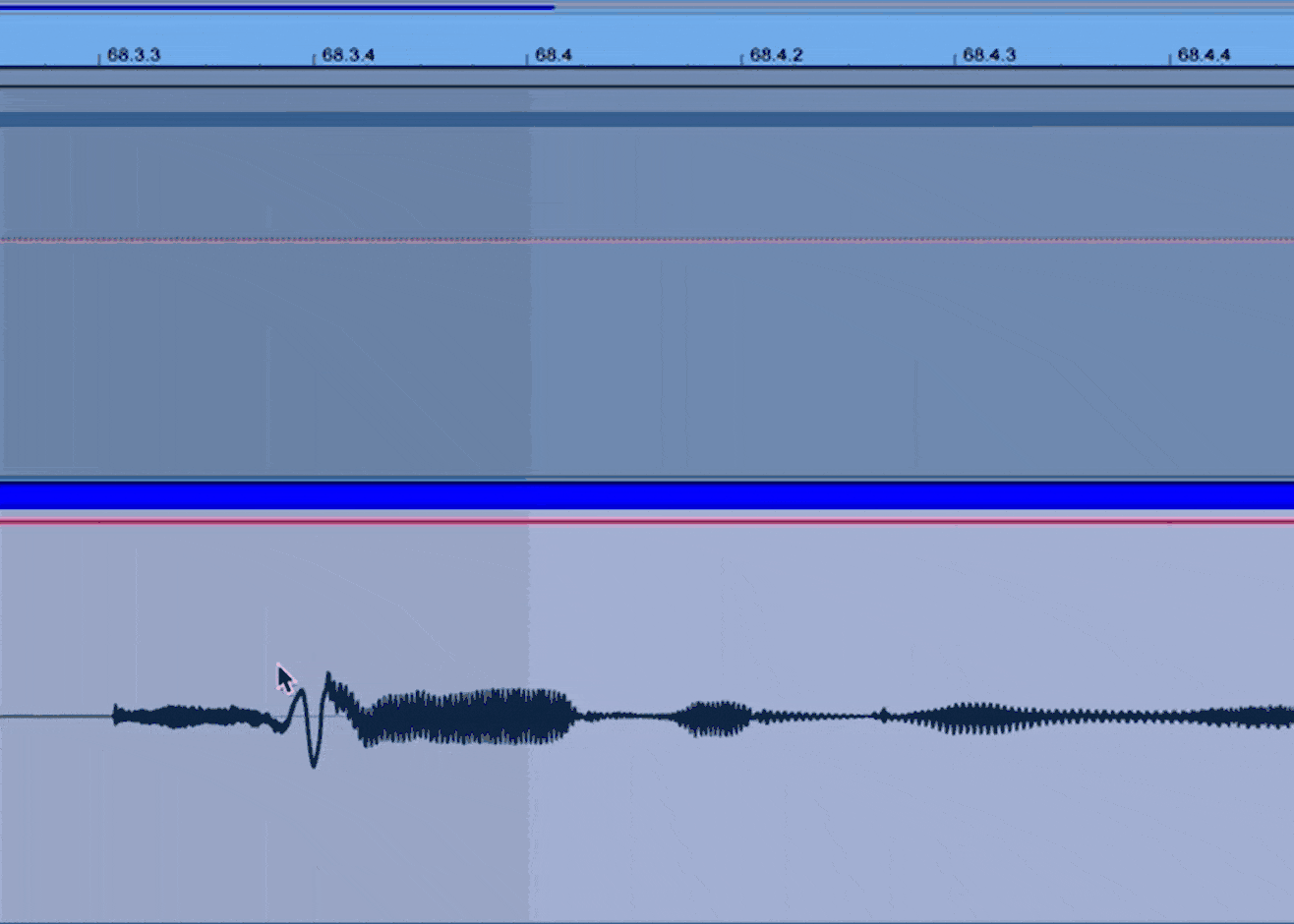
Don’t remove pronounced breaths, fade them out instead
Tighten up natural pauses and breaths for a better delivery
Add a “beat” between vocal cadence changes to reset the ear
Let the hosts ramble to avoid abrupt cadence changes
Use an ambiance clip for silences and flow “beats”
Tuck music fades behind content
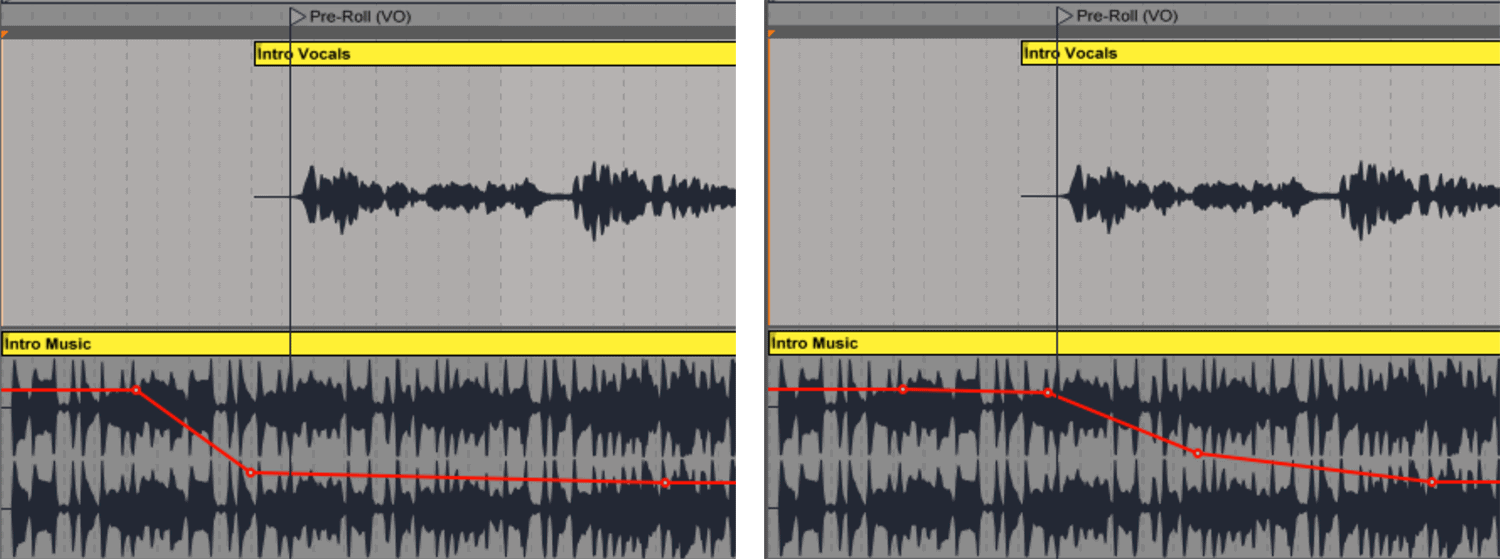
Use a long crossfade when connecting two pieces of audio with different background sounds
Use Strip Silence to easily see where conversations overlap
Untangle multiple speakers talking over each other
Remove apologies, false starts and phrase restarts
Edit out the agreeable speaker
Edit on the consonant
Delete background noises during silences
Drop the source file into a separate track for reference
Time stretch the longest file(s) to fix audio drifting
Watch out not to disrupt speech flow
Long list of cuts? Edit in reverse
– 07:37:07-07:37:18 -> cut cough
– 08:32:13-08:33:12 -> cut
– 11:08:20-11:08:26 -> delete page turning sound
– 13:26:17-13:31:23 -> cut stuttering
– 13:33:19-13:34:16 -> cut
– 16:17:20-16:20:12 -> cut
– 16:57:18-16:59:03 -> cut
– 18:43:05-19:02:00 -> cut stuttering
– 19:04:00-19:04:20 -> cut
– 19:08:05-19:10:00 -> cut
– 19:12:00-19:14:07 -> cut stuttering
– 19:18:20-19:44:20 -> cut rambling
– 21:46:09-21:47:00 -> cut
Use a high-pass filter to remove low-end rumble plosives
Target most difficult plosives explicitly
Use a tool to smooth out distortion
Audio restoration software is great for removing hiss
“De-reverb” tools can help with echoes
Reduce sibilance by using a “de-esser”
Reduce Sibilance with a volume envelope
Mouth noise can be reduced with tools
Enhance the message with music. Not the other way around
Rough in the levels of all tracks before Equalising
Adjust levels by sentences, not words
Most of the low frequencies can be cut when EQing
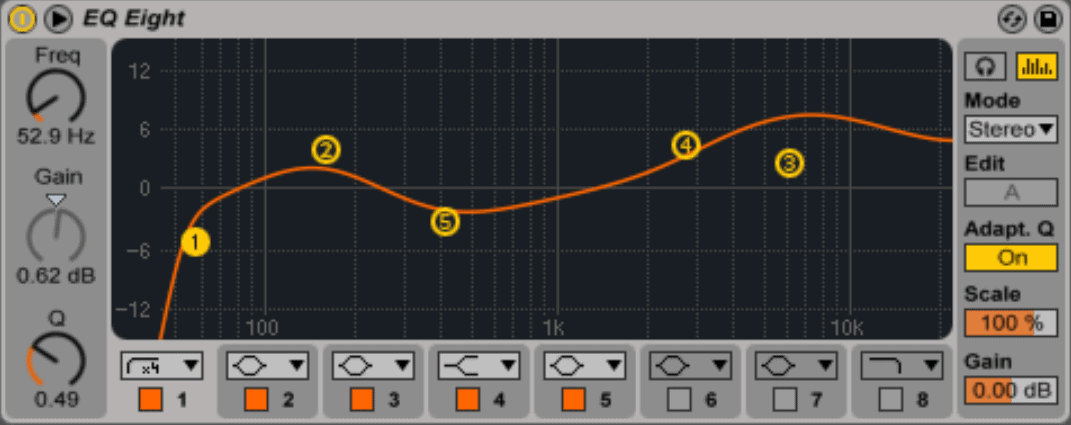
A gain around 120 HZ will give your speakers more warmth
Shelving higher up frequencies will give your speakers’ voice more clarity
A relatively fast attack and release will sound more natural for voice recordings
Setting a lookahead time to the compressor will smooth out transients
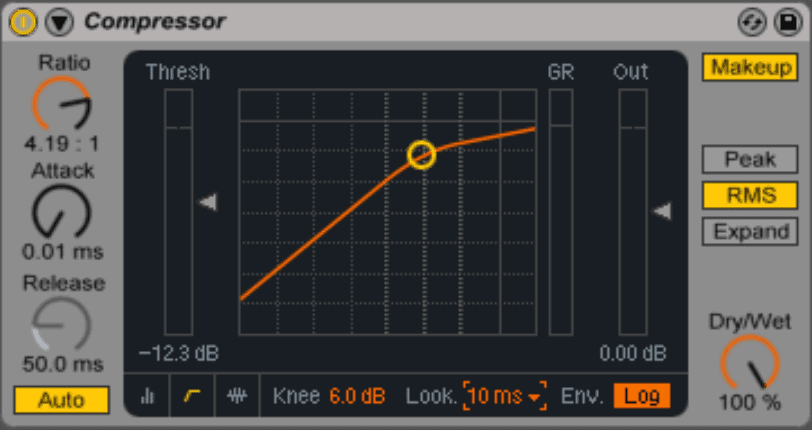
Balance the host track first
When the volume is too low, a combination of EQing and background noise reduction may help
Use a high pass filter to help with muddy tone or EQ issues due to Skype or other voice over IP (VoIP) connections
Bright tone or EQ issues due to Skype or other VoIP connections can be attenuated with a “high shelf” or “low shelf”
Stereo balance issues can be fixed by using only one channel
Alternatively, stereo balance issues can be fixed by panning the left and right channels
Background noise can be attenuated with noise reduction software
Artifacts deriving from low bit rate audio can be softened with EQing and noise reduction tools
Trust your ears

Find which frequencies are messing your recording by boosting first
Try boosting after compression for better control
Determine the frequency range of the ‘ess’ sound by using a frequency analyzer
Boost the soul of the podcast
Apply compression in layers
Bring the vocals to the front of the mix with help from the compressor
Use the same plugins across the team
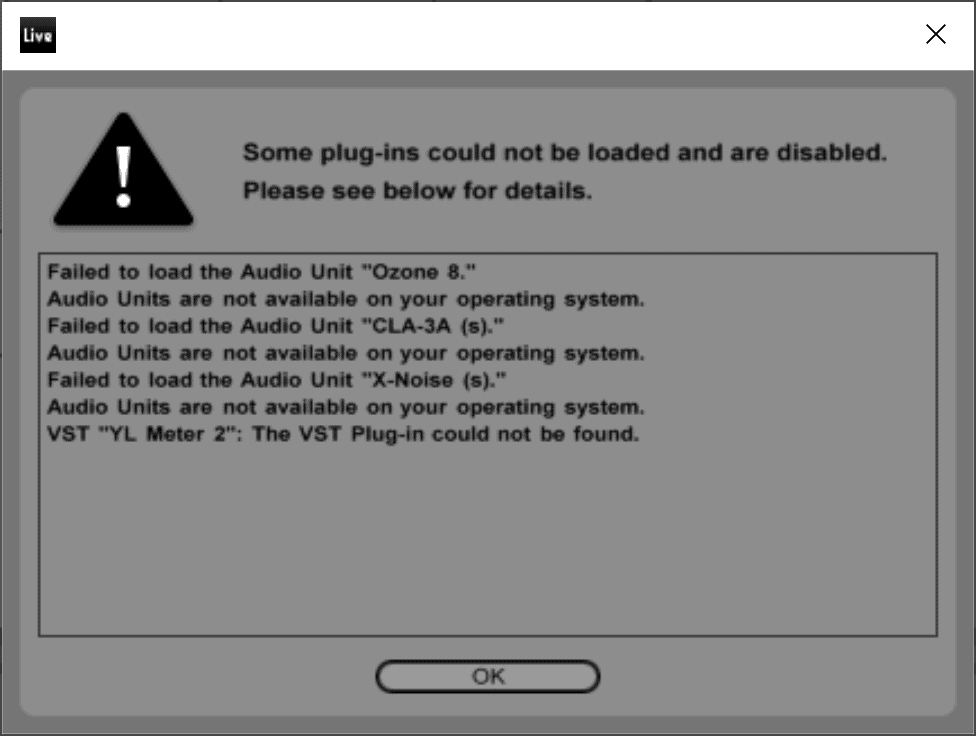
Add a limiter on the master channel before starting the edit to avoid distortion when exporting
Use headphones when Mastering

If the production is too loud after EQing and Compression, add a utility tool to lower the volume
Use an utility to play with the volume in specific areas
Master Bus Processing has to be subtle
Apply compression across the master bus to provide cohesiveness
Aim for -16 LUFS for podcasts
Or Aim for an RMS level around -16 to -12 dB
Listen to the whole thing and make note of the places the recording stands out
Back up the template and exported file
Get a second opinion

Fill in the metadata
Export your files to MPEG3 (MP3) or M4A/AAC
Pick the right bitrate exporting settings
44.1kHz is the recommended sample rate for exporting
Enable dither to prevent audio artifacts when exporting
Check your final file in a variety of stereo systems

Host your episode in a different server to your website
Make sure your podcast hosting service supports byte serving
Conclusion
Now I’d like to hear from you:
What’s your favourite tip on this list?
Or maybe I missed one of your favorite tips.
Either way, let me know by leaving a comment below.
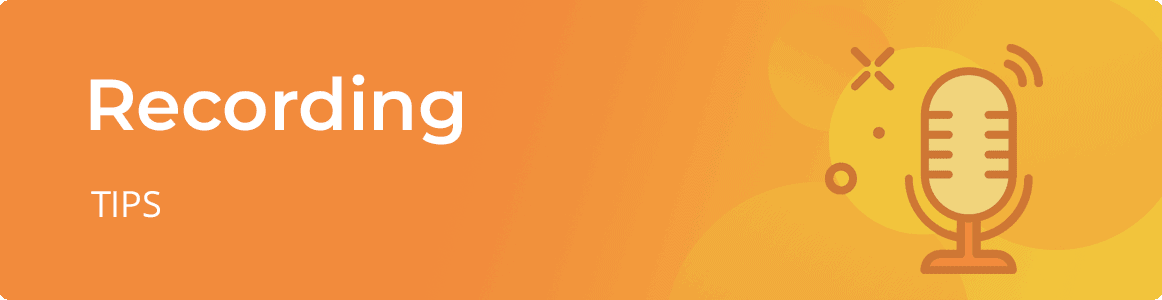
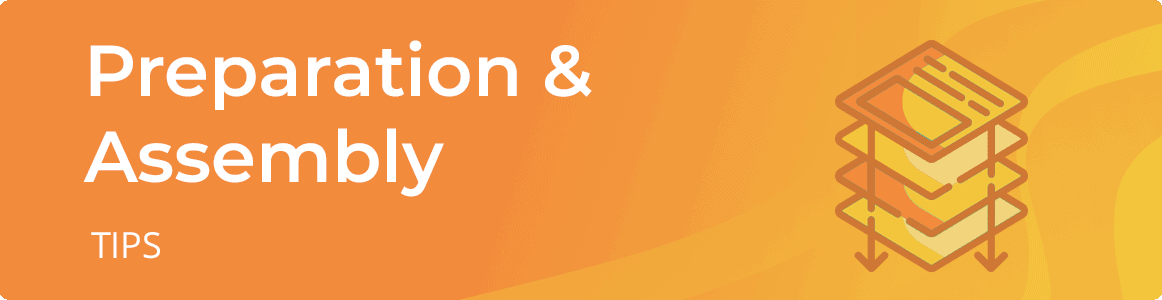
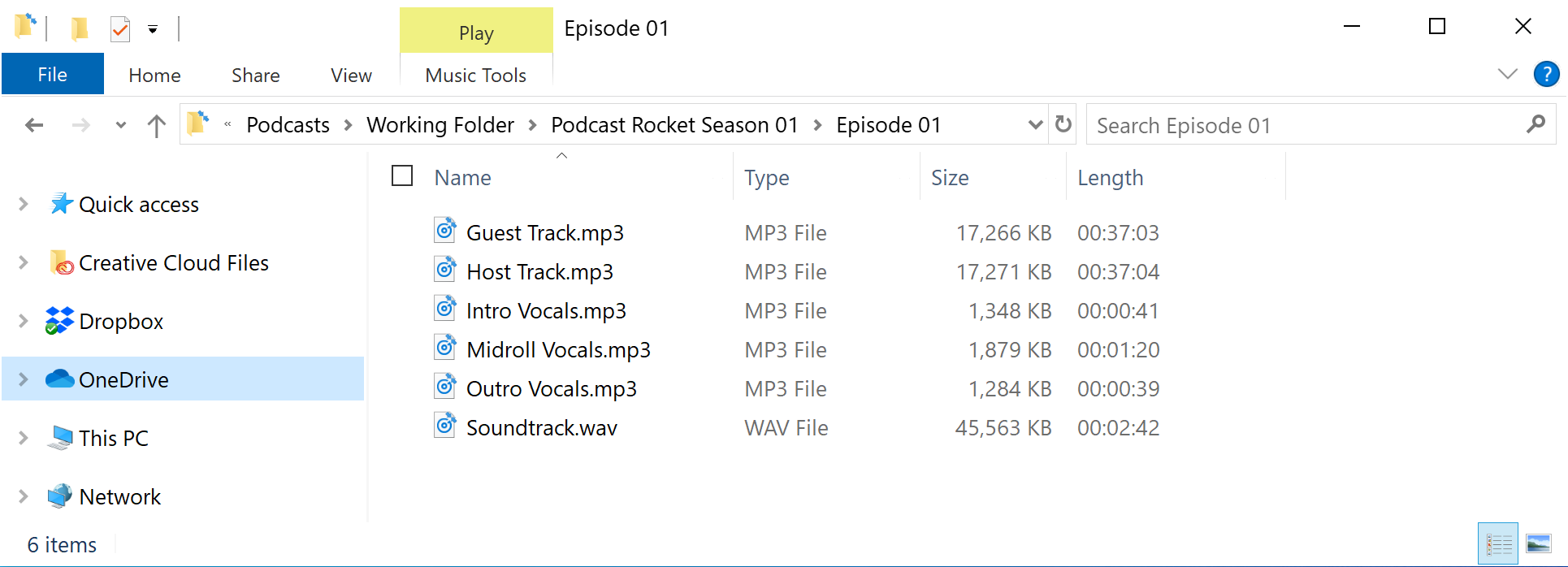
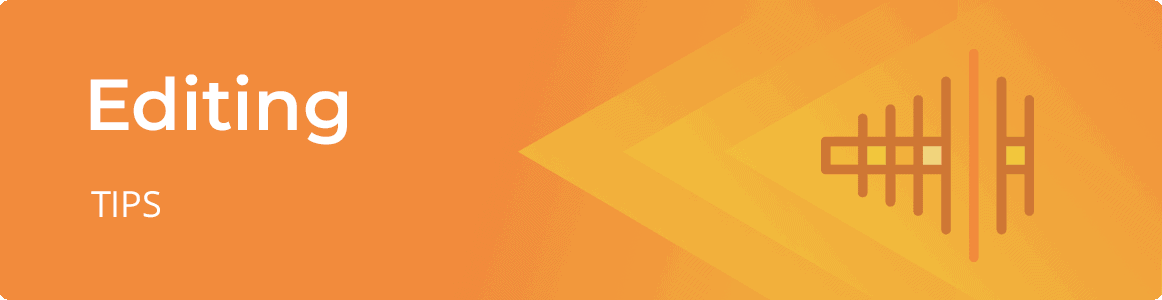
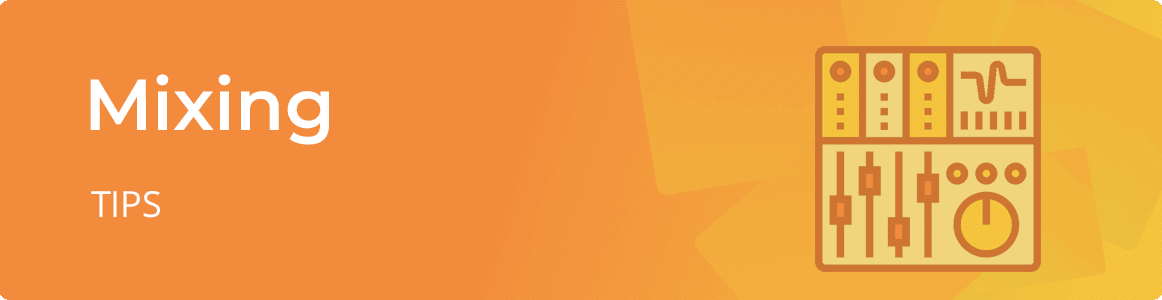
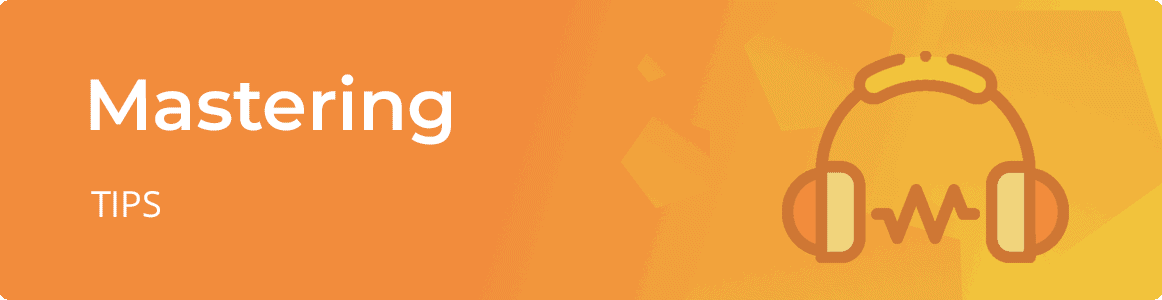

Great content! Super high-quality! Keep it up! 🙂
Many thanks, this website is extremely valuable.
For the first dialogue in a podcast, should we skip a beat to give listeners one second to focus so that the podcast doesn’t dive into a statement five frames into the recording? Thanks!
Hi, yes that’s also a good idea. Give them one second, maybe two maximum to get their bearing before starting is a good tip as well. Thank you for the contribution!